How to export LinkedIn contacts to Google Sheets
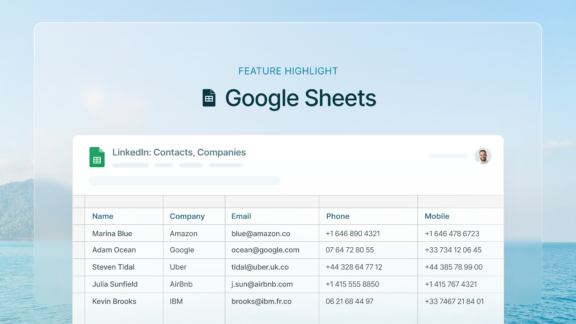
Surfe has changed the way salespeople and recruiters keep track of their relationship with clients and prospects by allowing users to integrate their CRM with LinkedIn. Now, you don’t need a CRM to benefit from the extensive suite of time-saving and data-improving features that Surfe provides. With Surfe’s new Google Sheets integration for LinkedIn, users can export enriched contact data from LinkedIn directly to Google Sheets where you can store and track your prospects data.
How does the LinkedIn Google Sheets integration work?
By signing up for Surfe’s Free Plan or 14-day free trial, it takes less than 60 seconds to get started. Simply select the option to connect Surfe to Google Sheets on sign up to get started. Surfe automatically creates a new Google Sheet that is prepared for you. The Google Sheet for LinkedIn will be created with columns for your prospect’s first name, last name, company, job title, LinkedIn URL, and contact details.
Now that you’ve connected LinkedIn to Google Sheets, simply head over to a LinkedIn profile that you’d like to add to a Google Sheet. You’ll see that Surfe has added a new panel to the profile with a button for you to ‘Add as contact’. That’s it! Just one click on the profile and their data is automatically transferred to the Google Sheet.
Repeat the process on other profiles to begin building a solid spreadsheet full of accurate data on your LinkedIn prospects.
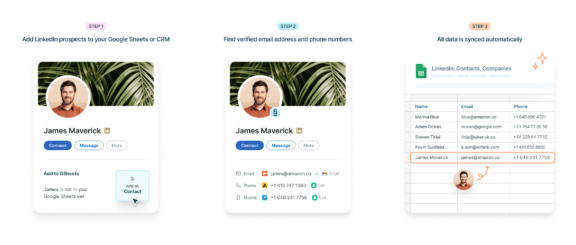
How does Surfe find the email address and phone number of a LinkedIn contact to add to my Google Sheet?
If you don’t already have the email address or phone number of a LinkedIn contact that you want to add to your Google Sheet from LinkedIn, don’t worry! We’ll help you find it.
Our Email Finder uses a clever cascade process to run checks with several of our partner enrichment tools to find the email address for you. We check them one-by-one until we find a professional email address and then we verify it with ZeroBounce. Once found, it’s automatically added to your Google Sheet! If you’re already subscribed to another enrichment tool, you can easily add it to the cascade to save credits!
We do the same for phone numbers, providing you with a direct path to a conversation with your prospect. Surfe can find you the company phone number or the mobile phone number of your prospect. In fact, if you’re using AirCall for your outbound calls, we even have a native integration between AirCall and LinkedIn so that you can call your contacts directly from LinkedIn!
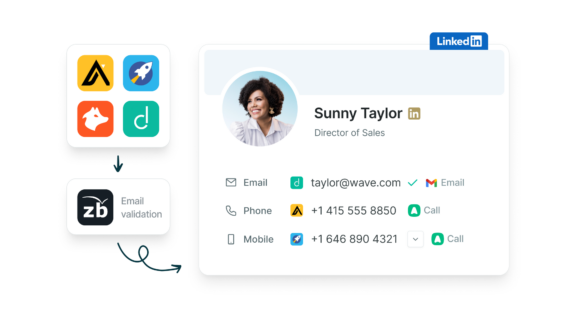
Is there a limit to the number of LinkedIn contacts I can export to Google Sheets?
There is no limit to the number of LinkedIn contacts you can export to Google Sheets. In fact, we recommend you add as many contacts as you can! Once a contact has been added to your Google sheet, you’ll see that their name is now highlighted in blue when you see them on LinkedIn. This way, you can see at a glance who you already have in the Sheet.
Users on our Free Plan can add 3 contacts per day to their Google Sheet before deciding whether our Pro or Essential plan is best for you.
Surfe also allows users to export contacts in bulk from Sales Navigator, enriching the contact data automatically. This allows the user to export large amounts of contacts to be used in automated marketing activities.
You can effortlessly export a list of up to 200 LinkedIn filtered contacts per day and instantly get both their email addresses and mobile phone numbers in one go. Streamline your outreach and save precious time!
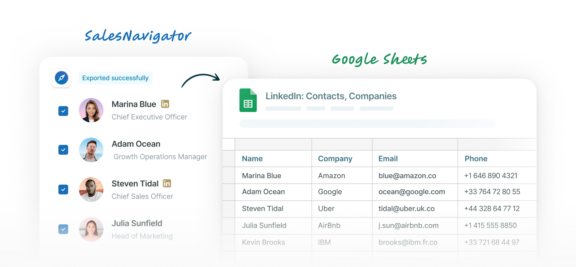
How does Surfe ensure the data exported from LinkedIn to Google Sheets remains secure and private?
Surfe works as a Chrome extension and is only active when you’re on LinkedIn with the extension turned on. We don’t handle any data relating to your prospects, we simply move it from A to B. Surfe’s LinkedIn Google Sheets integration is fully ISO27001 certified and GDPR compliant as both a data processor and data controller. The data in your spreadsheet is stored by Google so you can be assured that it is in safe hands – All your CRM data is only accessed on demand, over secured API connections. We never sell your data under any circumstances.
Are there any additional features or tools within the integration to help with sales or recruiting analytics?
If you’re looking for analytics, you’re in the right place! Surfe provides an analytics dashboard that breaks down your data into actionable insights. If you’re using Surfe’s Message Templates tool, you can even see which of your Message Templates is receiving the highest response rates. Also available in the Analytics Dashboard is the number of contacts added to your Google Sheet, how many emails you’ve found using Surfe, how many hours you’ve saved, your most used Message Templates, the top industries your contacts are working in, a world map of where most of your contacts are based, and more!
Top tips for exporting LinkedIn contacts to Google Sheets
1. Regularly update your lists.
Make it a habit to regularly export and update your Google sheets with new LinkedIn contacts. Using this integration as a part of your workflow is best when done regularly and consistently. This way, you’ll start to build a really strong spreadsheet of contacts and prospects that you can then leverage for automated activities, streamlining your sales processes, and boosting efficiency.
2. Automate the follow-up process.
You’re adding your contacts to a Google Sheet for a reason and that reason likely revolves mostly around the follow-up. Consider setting up automated reminders or follow-up sequences based on the data that you export. This could involve integrating with email marketing tools or setting up tasks with Surfe to remind you about outreach actions and personal follow-ups.
3. Integrate with other tools
Connect your Google Sheet with other tools using services like Zapier. This will allow you to automate workflows, such as adding new contacts to email campaigns or inviting them to live events.
How adding LinkedIn contacts to Google Sheets can fit into my workflow
As a salesperson, your day-to-day activities revolve around building relationships, managing prospects, and closing deals. Integrating LinkedIn contacts into Google Sheets is crucial for prospecting and lead generation, data organization and management, outreach and follow-up, team collaboration, and reporting and analytics.
Surfe makes these steps in your workflow work more seamlessly together and reduces that amount of clicks and tasks required from your side. For example, if you’re using any email finder tools for enriching contact data, you can connect these to Surfe so that the data is automatically enriched when you export them to your Google Sheet. You no longer need to export contact data to a spreadsheet, manually import that list into an enrichment provider, and then cross your fingers hoping that you find some emails that work. Surfe partners with several Email Finder tools to already give you a head start. And you can always link the Email Finders that you are already using to Surfe so that they work seamlessly together. Now, simply click on Surfe’s Email Finder icon to automatically add this enriched data to your Google Sheet, saving you hours of time each month and reassuring you with data that’s always accurate, professional, and verified.


