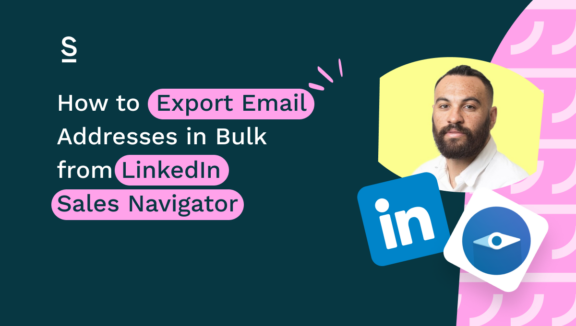How to Export LinkedIn Contacts to Copper
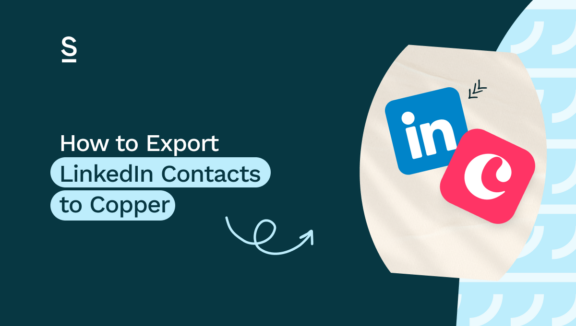
Sales reps spend less than a third of their time making actual sales. The rest of their time is spent in meetings, reporting, or on admin tasks like manually adding contacts to Copper.
Manually adding contacts to Copper is a time-consuming task, but we can all agree that it’s a vital part of the job.
So how do we reduce that amount of time it’s taking you to add contacts to the Copper while maintaining 100% data quality?
Well, you don’t have to export contacts to Copper manually – you can export LinkedIn contacts to Copper, and enrich them with additional contact information at the same time.
In this article, we’ll show you how to export your LinkedIn contacts to Copper in one-click.
Key highlights:
What is Copper CRM?
Copper is a CRM that is specifically designed for agencies using the Google Workspace (tools like Google Drive, Sheets, Gmail, Calendar), allowing you to bring all the information from there to your CRM. This makes Copper a good choice for agencies and small businesses who use Google’s tools, but it also integrates with Mailchimp, Slack, and other platforms used by businesses around the world.
Additionally, if you purchase the Copper business plan, you get Surfe included. We’ll talk about why that’s a great deal further on.

Understanding the LinkedIn Copper Integration
By connecting LinkedIn to Copper, it’s easier for sales teams to add leads to the CRM and they can rely on the data as it’s kept up to date thanks to Surfe’s LinkedIn integration.
It will save you time on admin, improve the response rate of your outreach, allow you to close more deals, highlighting you as a champion on your team.
Prospecting
LinkedIn is the perfect place for prospecting, as there are hundreds of millions of professional contacts that can be filtered. Once you’ve got a list of qualified leads, you can export it to Copper with one click.
Enrichment
Surfe’s intelligent enrichment cascade allows you to find the professional, validated email addresses of your contacts without leaving LinkedIn. Surfe gives you access to the most powerful databases globally (Apollo, Dropcontact, RocketReach, Hunter) to find the right email, and checks that it’s active so you don’t waste any time.
Outreach
Surfe allows you to insert message templates into LinkedIn messages in one-click and it also syncs all of your conversations into Copper, so you always know where you are in the journey. But if you’re using another tool for your outreach like OutreachIO, Salesloft, or Gmail, you can add them to your cadences or send an email without even leaving their profile.
Insights
Surfe provides you insights on your sales activities on LinkedIn. For example, if you send a message template to 100 contacts on LinkedIn, Surfe will tell you the average response rate so you can compare the performance of each template. We’ll also give you data on the performance across your team such as how many contacts they’ve added to Copper, how many enrichments they’ve made, and more.
There’s no need to change tabs or browsers, no need to grab a notebook, and everything is saved automatically to your CRM. Connecting LinkedIn to Copper can give your team around 2 days back per week.
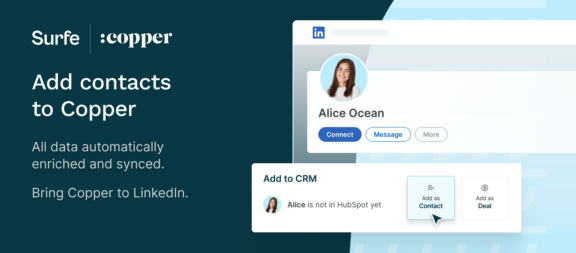
Case study: How Silicon Foundry uses Surfe to help manage relationships and save time
Silicon Foundry is a consultancy that specializes in corporate venture strategy. Being a small team of just a few dozen, they didn’t need a huge CRM, just one that worked for their specific needs.
Their business model hinges on strong, proactive relationship management between their clients and suppliers who can help unlock new areas of business. CRM management was a top priority.
Copper was the right choice for them, and since LinkedIn was already a crucial tool, they utilized Surfe to fill their CRM with enriched contacts directly from LinkedIn, without taking hundreds of hours to do it.
“The Surfe integration with LinkedIn is a massive time-saver for us. Not even having to leave the LinkedIn environment to view the Copper data is icing on the cake.” -Neal Hansch, CEO & Managing Partner
How to Connect Copper to LinkedIn
Here’s a step-by-step guide on how you can connect your LinkedIn account to your Copper CRM.
Step 1: Sign up for and install Surfe on your Google Chrome browser. You’ll be automatically redirected to LinkedIn
Step 2: To point Surfe in the direction of your Copper account, we’ll need you API.
- To generate an API key go to Copper’s Settings, click Integrations, then API Keys, then Generate API Key.
- Copy and paste this API Key into Surfe. Each user has their own key, linked to their email, so the API key needs to be integrated for each user.
Step 3: Return to LinkedIn and approve access to Copper. You’re ready to start adding contacts from LinkedIn directly to Copper with one click! Simply head to a LinkedIn profile to get started.
How to export email addresses of your LinkedIn contacts to Copper
Once you’ve got LinkedIn and Copper connected, you can start finding the professional, validated email addresses of your contacts and exporting them to Copper in one click without any manual data entry or tab switching.
To find an individual email address, simply head to that LinkedIn profile and hit ‘Add as Contact’. This is going to automatically add the contact to Copper, along with all of their contact data, including name, company, position, time in company, etc.
Then, you’ll see a new button appear that says ‘search’. Hit this and watch as the magic happens and we find their email address in seconds.
There’s also a setting we recommend you activate in the Surfe Dashboard that means we’ll automatically search for the email address when you add them to the CRM, without having to click ‘search’. This is also going to allow you to export emails in bulk from LinkedIn Sales Navigator.
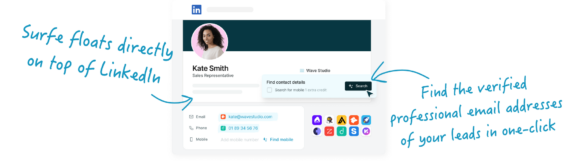
How to export email addresses to Copper in bulk from LinkedIn Sales Navigator
When you see how quickly you can find the email addresses of your entire lead lists and export it all to Copper, you’re going to be blown away.
Step 1: Open your lead list and select the contacts you want to export.
Step 2: You’ll see a new button that Surfe has added that says ‘Export to CRM’. Click it…
And that’s it! You’ll see a panel in the corner telling you the progress of your export and Surfe will continue exporting all of these in the background while you focus on a less admin intense task.
Top 5 benefits of connecting LinkedIn to Copper with Surfe
Export contacts at scale with one click
Surfe allows you to add LinkedIn profiles to Copper in one click. But if one click isn’t fast enough for you, Surfe lets you export whole lead lists from LinkedIn Sales Navigator straight to your CRM with just one click, saving dozens of hours of manual data entry and jumping between tabs.
All email databases in one
Surfe utilizes multiple email finder databases in one, so you don’t need to have multiple accounts, or run multiple searches to find the contact information you need. With Surfe, you’ll automatically get access to Apollo, Dropcontact, RocketReach, and Hunter, but you can also add up to 15 of your favorite enrichment tools via API.
Higher email find rate
Because Surfe has so many databases at its disposal, we have a 93% success rate when it comes to finding email addresses on LinkedIn, so you can always find the right decision maker to speak to.
Validated emails
Once Surfe has found the email address of a new contact, it verifies that their email account is still active, so you know your outreach won’t go unheard.
Keep your CRM up to date with contact alerts
Surfe automatically scans the contacts in your CRM each day and compares them to LinkedIn. If we notice any of the contacts have a new position or have changed company, we’ll let you know so you can update the CRM and we will, of course, help you find their new email address.
Let’s Wrap It Up!
Integration of LinkedIn with Copper CRM through Surfe is top tier for streamlining the process of transferring and enriching contact data. By bringing your CRM to where your sales happens, you reduce the administrative overhead and allow sales teams to focus more on building relationships and closing deals. Why did nobody think of this before?!
LinkedIn has an enormous network of professional contacts and Copper is built specifically for managing the relationships you have with Copper. When Surfe brings them together, it’s a match made in sales heaven! You can enhance outreach efficiency and maintain data quality, driving productivity and growth.
So, what is there to do now except for get the Chrome extension installed and test it out for yourself? It’s free for 2 weeks and doesn’t require any setup or credit card.
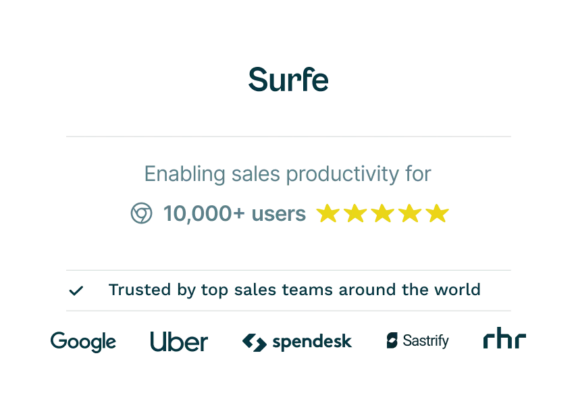
Save time on admin with Surfe
Make sales make sense when you export enriched contacts to Copper in one click. What used to take hours, now takes seconds. 20 free email finder credits on sign up.
FAQs about exporting LinkedIn contacts to Copper
Can I use LinkedIn as a CRM?
LinkedIn isn’t a CRM, but it can be a fantastic tool for growing a CRM system, like Copper. You can use LinkedIn for prospecting and networking, and find leads who you can then add to your CRM in one click using third-party tools like Surfe.
Is Copper the right CRM for me?
Copper is a powerful CRM if you want it to be integrated with other tools and platforms. If your business relies on the Google Workspace, Copper might be the best CRM you could have, as it integrates seamlessly with that suite of tools. It’s also specifically designed for agencies and consultancies, but can also be perfect for other business types.
What are the benefits of having platforms integrated with my CRM?
When your source of data (LinkedIn) is integrated with your CRM, the more centralized that CRM becomes.
If all your data and contact information is stored in one place, maintained by multiple platforms, without the need for manual updates, you’ll have far more free time to focus on sales.
What data can I export from LinkedIn to Copper?
You can export any information that is readily available on a contact’s LinkedIn profile: name, company, role, linkedin url, etc. However, without a tool like Surfe, you then need to take that data from your export, and manually upload it to Copper. Surfe will add it all for you in one click.
How to export lead lists from LinkedIn Sales Navigator to Copper?
With Surfe, you can export lead lists from LinkedIn Sales Navigator directly to Copper. You just need to have Surfe installed on your Google Chrome browser, and you can run an email finder at the same time as you’re exporting your contacts into Copper.