Best tips on how to easily export LinkedIn contacts
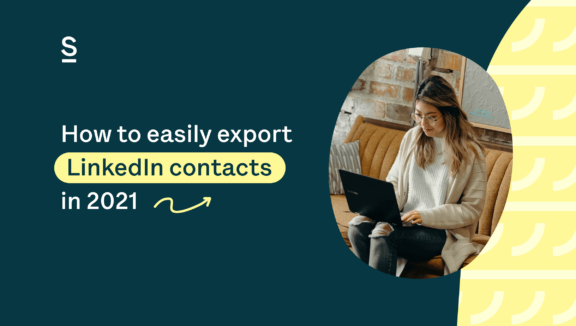
Find out how Surfe can help you easily export LinkedIn contacts to the CRM (and much more!).
Prospecting on LinkedIn is one of the most lucrative ways to obtain sales clients nowadays. If you are interested on knowing more about how to export LinkedIn contacts to your CRM, this article is for you.
The platform is ideal for finding prospective clients: a whole system full of like-minded business professionals just waiting to be contacted.
For sales reps, LinkedIn is a dream in some ways, but there are some downsides. The platform is one the best places to source professional contacts, a huge help to salespeople when it comes to prospecting. But, LinkedIn isn’t actually as effective when it comes to helping salespeople further these relationships outside of the platform.
According to Marketing Sherpa, email marketing has 2x higher ROI than cold calling. This makes sense, as most people prefer to be contacted via email, later replying at their leisure, rather than an intrusive phone call which demands immediate attention.
But this means that exporting those email addresses from LinkedIn in order to contact prospects digitally is really important — essential, even. The problem is that obtaining these necessary email addresses from LinkedIn on a large scale is not as easy as it seems.
Really, you’d need to have all of your prospective clients’ contact info (email addresses included) somehow morph directly into your CRM, making it easy to store their data and contact them whenever necessary. Although you can export LinkedIn contacts, you likely won’t end up with those coveted email addresses you’re looking for (but more on that below). And, updates will require a lot of manual data entry and referencing. This is something busy salespeople simply don’t have time to do.
It is possible to export LinkedIn contacts and download them to Excel via a CSV file (but don’t get too excited)
Once you’ve connected with a prospect on LinkedIn, the next step would obviously be to begin to finesse or nourish your connection, hopefully turning your prospect into an actual client. This is when the real selling begins, leading to earning profit.
However, this is hard to export LinkedIn contacts directly there. The next logical step after a connection and pleasantries would be to move the conversation to email. But you may not make it that far if you can’t easily obtain their contact info.
In order to store data from your LinkedIn contacts, you’ll need to export it first. A quick Google search on how to do this makes this process seem simple. In fact, LinkedIn offers a whole help page on it. The page suggests users start by requesting an archive copy of their data in their “settings and privacy tab,” and voila, they’ll receive a link in their email to download their list of contacts into an Excel or CSV file.
According to LinkedIn, this is how to export LinkedIn contacts to excel :
- Click the ‘Me’ icon at the top of your LInkedIn homepage
- Select Settings & Privacy from the dropdown menu
- Click Data privacy on the left rail
- Under the How LinkedIn uses your data section, click ‘Change next’ to ‘Get a copy of your data’
- Select ‘Want something in particular?’ Select the data files you’re most interested in exporting
- Select ‘Connections’
- Click Request archive
- Enter your LinkedIn password and click Done
- Wait for an email sent to your primary email address, including a link where you can download your list of connections
The CSV file can then be opened in Microsoft Excel or any other spreadsheet software.
While the process seems fairly straightforward, a few problems will likely occur. It’s actually misleading, because in doing so, you think you’ll be exporting all of the useful info for each prospect, but it doesn’t work that way.
Typically, prospects’ emails won’t show up
There are quite a few issues with LinkedIn’s seemingly simple export process. First of all, exporting LinkedIn contacts will often bring up the info in CSV or Excel files. For busy salespeople, this is a pain. You’ll still have to export the spreadsheet to your CRM, an additional step.
But the real issue is that in most cases, the email addresses (and these are the gold salespeople are looking for when prospecting — as we previously mentioned, the cold call is now out of style) don’t copy over due to the user’s privacy settings. If you can’t obtain email addresses, you won’t have a way to contact all of these prospective clients digitally. There’s no point in exporting the info if the email addresses won’t show up. It’s just a waste of time.
In 2018, LinkedIn updated its privacy settings, and almost all users have opted for the highest privacy setting. The idea behind this was helping users avoid unwanted emails. Of course, this is fairly detrimental to sales reps, especially since emailing is one of the best ways to contact potential clients.
So, while you may be able to see a prospect’s email while browsing their LinkedIn profile, it simply won’t copy over during an export, even if you are a 1st-degree connection. And let’s face it: browsing profiles and copying and pasting emails is incredibly tedious and time-consuming work. This is something busy sales reps just don’t have the time to do.
By now, you may have realized a few things about LinkedIn. Although the platform is great for top level prospecting, changing a prospect into a client can be a pain point using the current system. If you can’t easily obtain email addresses, the prospecting and contacting process becomes much longer and much more complicated. Prospecting and selling is already hard enough without having to dig and go through annoying processes to obtain a potential client’s contact info. Want to know more about how to export LinkedIn contacts? Keep reading!
There are some solutions — but are they ideal?
Some companies offer email finder solutions, but they may not be quite as helpful as they look.
To start, there’s SalesQL, which has both free (limited) and paid versions to choose from. This browser extension allows you to export both personal/business emails and phone numbers of 1st, 2nd and 3rd+ LinkedIn connections. You can download connections in bulk (they recommend doing between 400-1000 every 24 hours as to not flag on LinkedIn), and all the info will be saved in your SalesQL profile.
But, you’ll still have to do a few more additional steps, like download these connections into a CVS or Excel sheet, and then export that into your CRM, which requires a premium account subscription. The process, though slightly easier, is still time consuming and requires several steps. Plus, if emails or information change, your CRM won’t be automatically updated with the new info.
And don’t forget this important piece of information: A third of your CRM data goes stale every year. People switch jobs and companies evolve. Trying to stay updated with all these changes is virtually impossible, especially if you’re inputting data manually. So while these emails may be good for a few months, you’re going to have to constantly provide manual updates on this data to keep it fresh. Manual updates spell trouble and error, leading to incorrect data and forgotten updates. Or, you’ll need to continually do exports to keep things updated.
Another alternative is Phantombuster’s LinkedIn Browser Extractor, a free browser extension which allows you to extract up to 2K of your connections on LinkedIn. However, the process takes several steps and will put your prospects’ info into a spreadsheet.
Then, you’ll have to use the LinkedIn Profile Scraper, doing several other steps to get access to your prospects’ email addresses. Many of the emails you end up with may be personal and not work emails, meaning you’ll need to use an email enrichment service as well. The process is neither quick nor easy.
SignalHire and DuxSoup are other popular automation tools and lead generators that help you extract those email addresses, both available via subscription-based plans.
It’s worth noting that LinkedIn isn’t really a fan of many of these tools attempting to circumvent their users’ privacy settings, which is another reason they often don’t end up being as efficient as salespeople might like.
When we started testing out these browser extensions and LinkedIn automation tools, we felt they were on the right track, but they simply weren’t serving our prospecting needs fast or efficiently enough.
We wanted a simple, quick, and easy process. We imagined something to the point that could also help sales reps avoid manual data entry and assist with time management.
Our team quickly realized that if you really want a sales prospecting or export tool that doesn’t exist, you have to make it yourself. So that’s what we did. Our team created Surfe to help salespeople export LinkedIn contacts quickly and efficiently.
Easily export LinkedIn contacts with Surfe
Imagine prospecting faster: in just half the time. And you can with Surfe.
A whopping 71% of salespeople say they spend too much time on data entry, according to Toutapp. Surfe solves this problem by ensuring your prospects will automatically be entered into the CRM. No spreadsheets, no lengthy exporting processes, and best of all, no disappointment, because all the email addresses will copy over. Plus, you won’t have to do any manual data entry or tedious copying and pasting.
In order to do this, Surfe partners with Dropcontact, which uses specifically-designed, GDPR-compliant algorithms for searching for and verifying accurate business email addresses. Here at Surfe, the safety of our users’ data is of the utmost importance.
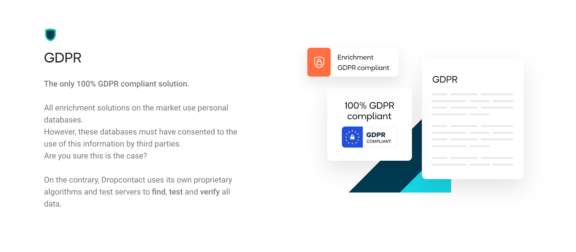
Our Surfe browser extension allows salespeople to export LinkedIn contacts directly into their CRM, including important information such as their name, company, job title, phone number, and of course, email address. There’s a full, two-way sync of LinkedIn contact info, status, conversations, tasks, notes, activity, and ownership of the lead, ensuring nothing gets lost along the way. You won’t need to bother with the classic LinkedIn export into an Excel spreadsheet or CSV file that needs to be copied into your CRM, because your contact will already be added with the swift click of a button.
Essentially, this means that salespeople can prospect on LinkedIn faster. Without the annoying and monotonous process of a LinkedIn export that takes a number of steps, that time can be used on other things — crafting sales pitches, closing deals, and actually emailing prospects.
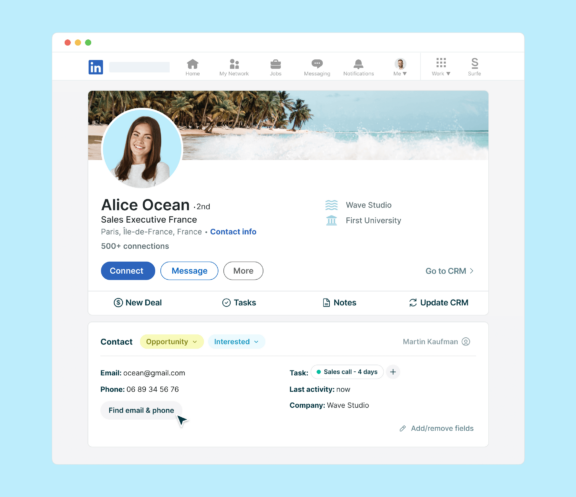
The best part is that Surfe helps you keep up with any and all changes going on in your prospects’ data. With those other tools, if someone switches companies, their email address and company name won’t automatically update. But with Surfe , you don’t have to bother keeping track of all these changes, it’s automatic. Surfe notes changes in real time and automatically updates your CRM with the new information.
Your data will never go stale with these automatic updates. Our CRM integration connects to HubSpot, Salesforce, Copper, Pipedrive, and Salesloft as well as email enrichment tools such as Dropcontact, Hunter, Skrapp, and Kendo. Export LinkedIn contacts was never that easy!
Feel free to sign up for Surfe and get your first 14 days free, or book a demo to see how it works.
Paul Munos, COO of Shapr, finds the auto-update feature of Surfe to be an invaluable resource for his company. “Our CRM records need to be up-to-date for our newsletter. Tracking changes manually would take too much time and cost. The Surfe auto-update feature works in the background, along the normal LinkedIn navigation. No action whatsoever is required by us, everything happens automatically. If we have more Surfe users, we can run more updates per month. Surfe takes the most outdated CRM contacts in priority, and sends a report showing what changed every Monday,” he said.
Surfe goes beyond just exporting your LinkedIn contacts into your CRM. It also logs every interaction and conversation you have with your prospect. You’ll also be able to tell if your contact is already in your CRM, or if someone from your company has previously contacted them, ensuring you never miss a beat. Instead of cross referencing notes and data in your CRM, on LinkedIn, and other spots, you’ll save this time.
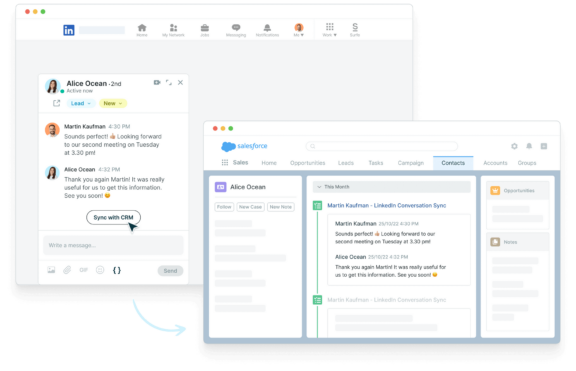
And it’s not just about saving time and getting all those email addresses automatically. Once your entire team is able to view these leads, conversations, and contacts, teamwork will suddenly seem much easier. There won’t be any confusion about who’s contacted who.
Managers are happy because all fresh, accurate data is in the CRM. Salespeople have more time in their day and avoid mindless data entry. Suddenly, your team and your company are working together in a more cohesive way. Exporting LinkedIn contacts in 2021 is fast, easy, and stress-free with Surfe, leading to faster prospecting and more importantly, more sales.


