How to Hack LinkedIn Sales Navigator and Improve your Prospecting
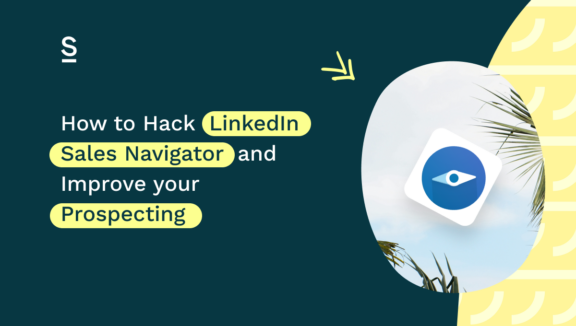
Finding your perfect prospect is the first step to landing a successful sale. LinkedIn Sales Navigator has become an essential tool for anyone serious about prospecting, because it helps you do just that.
But without the right workflow, Sales Navigator can be overwhelming. Where do you even start to look for your targets?
Imagine quickly building entire lists of qualified leads, perfectly aligned with your target market, ready for outreach. This guide will help you hack Sales Navigator to work for you, and save you hours of admin time. It’s not just about finding leads; it’s about finding the right leads—faster than ever.
In a rush? Skip ahead:
- Identify Your Ideal Customer Profile (ICP)
- Using Sales Navigator to Find Leads Matching Your ICP
- Export Lead Lists to Your CRM in One Click with Surfe
Identify Your Ideal Customer Profile (ICP)
Before you start diving into the vast sea of potential leads on LinkedIn, you need to know exactly who you’re looking for. That’s where your Ideal Customer Profile (ICP) comes in. Your ICP is a detailed description of the type of customer who would benefit most from your product or service—and who is most likely to convert.
So, what exactly is an ICP? It’s not just a vague idea of who you think might be interested in what you’re selling; it’s a well-researched, data-driven profile that includes specific details about your ideal customers. Think of it as your North Star guiding all your prospecting efforts.
To build a strong ICP, consider factors like:
- Industry: Which industries are most in need of your solution? For example, if you’re selling a marketing automation tool, your ICP might include companies in the SaaS or e-commerce space.
- Company Size: Are you targeting small businesses, mid-sized companies, or large enterprises? This will affect not only the messaging you use but also the features you highlight.
- Role: Who is the decision-maker? Is it the CEO, the VP of Sales, or perhaps the Head of Marketing? Knowing the exact title of your ideal buyer is crucial for targeting the right people.
- Pain Points: What specific problems does your product solve? Understanding your ICP’s pain points helps you tailor your pitch and stand out from the competition.
Gathering Data to Create an Accurate ICP
Creating an accurate ICP requires more than just gut feelings. You need the right data to inform your strategy. LinkedIn itself is a goldmine of information. Use LinkedIn Insights to analyze your existing customers and identify patterns. Look at commonalities in their profiles, industries, and behaviors.
But you can also look at your other owned channels like your social media profiles and your email open rates to determine who is really buying from you. Or you could survey your top clients to get direct feedback on why they chose your solution. The more data you gather, the more precise your ICP will be.
Using Sales Navigator to Find Leads Matching Your ICP
With your ICP in hand, you’re ready to use Sales Navigator’s to uncover high-quality leads that fit your criteria.
Advanced Search Filters
The true power of Sales Navigator comes from its advanced search filters. These filters allow you to zero in on leads that perfectly match your ICP. Here’s how to make the most of them:
- Industry: Use the industry filter to narrow down your search to specific sectors where your ideal customers operate. For example, if your ICP is focused on the technology sector, select industries like “Information Technology” or “Computer Software.”
- Company Size: Adjust the company size filter to target businesses of the right scale. This ensures that your messaging resonates with the right audience, whether it’s a small startup or a large corporation.
- Job Title: The job title filter is crucial for targeting decision-makers. Input the specific titles identified in your ICP, such as “Chief Marketing Officer” or “Sales Director,” to find the right individuals.
- Geography: If location is a factor in your sales strategy, use the geography filter to focus on leads within specific regions, countries, or even cities.
These filters allow you to slice through LinkedIn’s vast user base and home in on the prospects who are most likely to need your product or service.
Save and Organize Leads
Once you’ve identified potential leads, the next step is to save and organize them for easy access. Sales Navigator allows you to save leads into custom lead lists, so you can keep your workflows clean and accessible.
- Save Searches: After applying your filters, save your search criteria. This way, you can revisit your tailored search anytime and see if there are new prospects that match your ICP.
- Lead Lists: Create lead lists based on different criteria, such as industry, region, or company size. This will help you prioritize your outreach efforts and ensure you’re not missing out on any opportunities.
Organized lead lists are also perfect for ongoing prospecting and relationship-building. As you continue to engage with these leads over time, you’ll have a clear view of where each prospect is in your pipeline.
Export Lead Lists to Your CRM in One Click with Surfe
Finding the right leads is only half the battle; managing those leads effectively is where the real challenge begins. That’s why integrating Sales Navigator with your CRM is crucial. But manual data entry can be time-consuming and a hotbed of human error. Enter, Surfe.
Streamlining CRM Integration
Surfe makes it easy to export your Sales Navigator lead lists directly to your CRM with just one click. No more copying and pasting data from one platform to another— Surfe ensures that all your lead information is transferred accurately and efficiently. By using Surfe, you’ll save valuable time that you can reinvest in prospecting and closing deals. It also reduces the risk of data loss or errors during the transfer, ensuring that every lead you identify in Sales Navigator makes it into your CRM, ready for follow-up. With this streamlined process, you can focus on what you do best: selling.
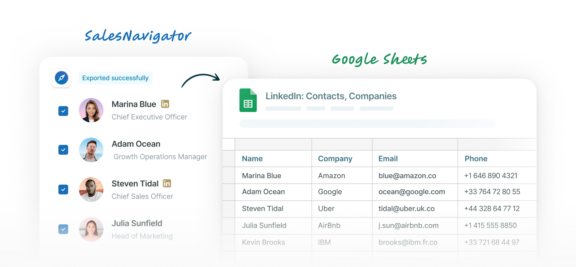
Find Verified Contact Information for Your Leads
Having a list of leads is a great start, but without verified contact information, your outreach efforts could fall flat. Surfe’s intelligent enrichment cascade makes sure you’re finding the right contact data for your prospects, so you know your sales emails will land in the right inboxes.
Enriching Lead Data
Data enrichment is the process of enhancing your existing lead data with additional information, such as verified email addresses and phone numbers. Surfe’s enrichment cascade takes this a step further by cross-referencing multiple data sources to ensure that the contact information you’re using is accurate and up-to-date. And with a find rate of 93%, it’s one of the best in the market.
Improved Outreach
When you have verified contact details, your outreach efforts are more likely to succeed. There’s nothing worse than crafting the perfect email, only to have it bounce back because the address is outdated. With Surfe, you can have the confidence that your emails will land in the right inboxes, and your calls will reach the right people.
By ensuring that your contact information is correct, you’ll increase your chances of connecting with leads, building relationships, and ultimately closing more deals.
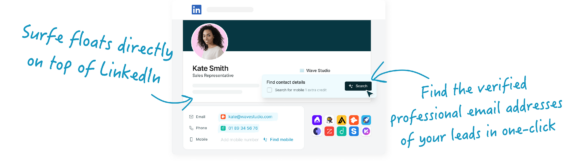
Use LinkedIn for Social Selling
Social selling is the practice of using social media platforms to find, connect with, and nurture sales prospects. Unlike traditional selling methods, which often involve cold calls and direct outreach, social selling is about building relationships over time by providing value and engaging with your prospects.
And the numbers don’t lie: According to recent statistics, 78% of sales reps who engage in social selling outsell their peers who don’t.
Leveraging LinkedIn
LinkedIn is uniquely positioned to support your social selling efforts. Here’s how you can make the most of it:
- Engage with Content: Regularly like, comment on, and share content posted by your prospects. This keeps you on their radar and helps you build rapport before you even start a conversation.
- Share Valuable Insights: Position yourself as an expert in your field by sharing relevant articles, insights, and case studies. When you provide value, prospects are more likely to see you as a trusted advisor rather than just another salesperson.
- Build Relationships: Don’t rush the process. Use LinkedIn’s messaging features to start conversations, ask questions, and get to know your prospects. Over time, these interactions can lead to meaningful business relationships.
Best Practices
To get the most out of social selling, consistency is key. Make it a habit to spend time on LinkedIn each day, engaging with your network and sharing content. Keep your profile up-to-date, and always be on the lookout for opportunities to connect with new prospects. By maintaining an active presence, you’ll nurture leads more effectively and move them through the sales funnel.
Let’s Wrap It Up!
LinkedIn Sales Navigator is a powerful tool for prospecting, but it’s only as effective as the strategy you apply to it. By clearly defining your ICP, using Sales Navigator’s advanced search filters, and integrating it seamlessly with your CRM through Surfe, you’ll transform your prospecting efforts from a time-consuming chore into a highly efficient process.
Add to that Surfe’s intelligent enrichment cascade and LinkedIn’s social selling capabilities, and you’ve got a winning formula for sales success. Whether you’re building lead lists, engaging with prospects, or closing deals, this workflow is designed to help you maximize your time, increase your productivity, and most importantly, boost your sales.
So, what are you waiting for? Use Surfe to streamline your Sales Navigator use and watch your conversion rates soar. Happy selling!
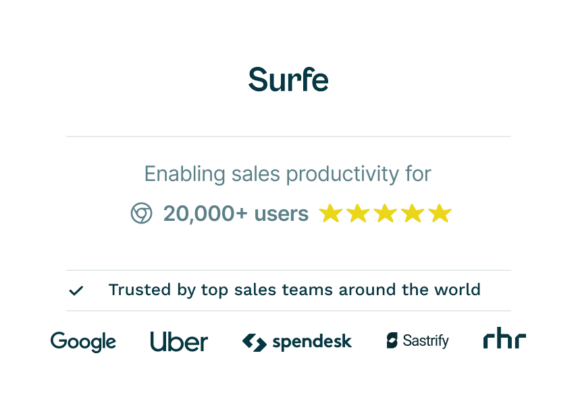
Ready to supercharge your sales outreach?
With Surfe you can enrich your contact data at scale.
Frequently Asked Questions (FAQs)
What is an ICP, and why is it important for Sales Navigator?
An Ideal Customer Profile (ICP) defines your best-fit customers based on factors like industry and role. It’s crucial for Sales Navigator because it helps you target the most relevant leads, making your prospecting more efficient.
How can I quickly move leads from Sales Navigator to my CRM?
Use Surfe to export your Sales Navigator leads to your CRM with a single click. This saves time and ensures your lead data is accurately transferred, reducing the chance of errors.
How does Surfe improve my prospecting with Sales Navigator?
Surfe enriches your Sales Navigator leads with verified contact details, like emails and phone numbers. This boosts the accuracy of your outreach and helps you connect with the right prospects more effectively.


