How to turn on LinkedIn private mode and semi-private modes
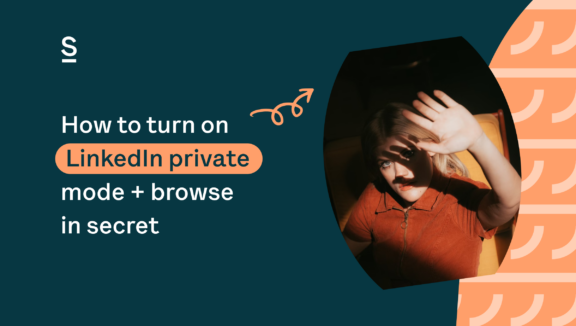
Find how to turn on LinkedIn private mode: Thanks to the private and semi-private browsing modes that the platform introduced in 2015, staying anonymous is easier than ever!
Admit it, we’ve all gotten the LinkedIn notification that says “xx viewed your profile” and jumped immediately to go check out who it was.
It’s intriguing to know that your profile has caught someone’s attention, and the visitor’s identity often sheds light on their intentions.
Whether you’re prospecting, searching for future job opportunities, or checking out the competitors in your industry, there are occasions when you might want to go incognito on LinkedIn (don’t worry, we’ve been there before too).
Advantages of browsing in LinkedIn private mode
Before we dive into the how, let’s talk a little bit about why viewing LinkedIn profiles anonymously can be advantageous.
Maybe you need a new job but aren’t quite ready to begin the application process. Rather than procrastinating your search until you’ve optimized your profile, browsing in LinkedIn private mode can give you a head start by learning what future employers are looking for – without compromising your identity.
Turning on LinkedIn private mode can also be beneficial when prospecting on LinkedIn, because it helps avoid a wave of unsolicited connection requests – assuming someone’s profile didn’t exactly match your search criteria.
Similarly, going private on LinkedIn gives you the chance to prospect in peace. If you come across a profile that seems like a potential customer or partner, you can take your time to gather all of the information you need before sending out a cold message, rather than feeling pressured to act immediately.
Recruiters can also benefit from LinkedIn private mode (anonymus) when gathering qualified candidates. By hiding behind private or semi-private browsing modes, you can do as much information digging as necessary without giving away any clues about the status of your decision.
No matter what your reasoning is behind wanting to browse under the radar, keep on reading to find out the differences between private and semi-private mode and how to activate them.
LinkedIn private mode vs. semi-private mode
If you opt to conduct your searches under private mode, your identity will remain completely anonymous. While you will still appear on your prospect’s dashboard under the Who’s Viewed Your Profile section as a LinkedIn member who has private mode activated, all of your personal information will be inaccessible – even to members with Premium accounts.
On the other hand, if you conduct your searches under semi-private mode, your identity will remain concealed but your prospect will still have access to your job title, school, industry, and company.
How to turn on LinkedIn private browsing modes
Without further ado – here’s how to go incognito on LinkedIn.
Adjust your privacy settings on a desktop
- Click on the Me tab at the top of your profile homepage on LinkedIn
- From the dropdown menu, select Settings & Privacy
- Click on Visibility from the menu bar on the left
- Under the Visibility of your profile & network tab, select Change on the right side next to Profile viewing options
- Select whether you would like to browse using Private profile characteristics (semi-private) or LinkedIn Private mode (private)
Make the switch from a mobile device
- Click on the settings icon at the top right of your profile homepage on the LinkedIn mobile app
- Select Visibility from the Settings menu
- Click on Profile viewing options
- Select whether you would like to browse using Private profile characteristics (semi-private) OR LinkedIn Private mode (private)
And voila, it’s that simple! Your changes will be saved automatically.
You can adjust these settings at your convenience, and if you decide to turn off private or semi-private mode after visiting someone’s profile, you don’t have to worry.
Your profile will retain the viewing status that was activated at the time of interaction.
It’s important to note that with a basic LinkedIn membership, you will lose access to those that have viewed your profile. Your viewer history will also be erased if you enable either of these private browsing modes.
For these reasons, it is important that you weigh the costs against the benefits depending on your intentions.
And now for the final question: Can LinkedIn premium members see anonymous viewers?
Unfortunately, the answer is no.
With a premium membership, you will still be able to access everyone that has viewed your profile in the last 90 days with LinkedIn private mode (or semi-private) activated, but their identities will remain concealed if they were browsing in secret.
We hope this helps, happy browsing!


