How to unsend an email on Gmail, Outlook, or Yahoo
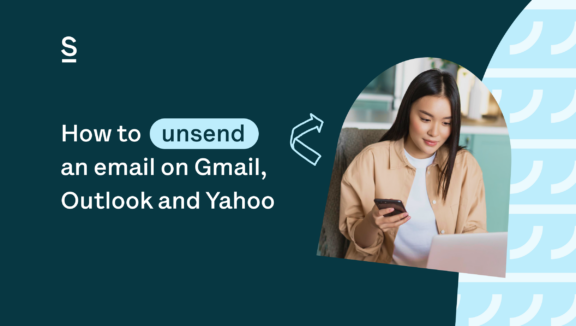
Accidentally pressed send? Find out if, when, and how to unsend an email on Gmail, Outlook, and Yahoo.
Don’t panic. We’ve all felt it – that dreaded moment where you realize you’ve preemptively pressed send.
Whether it’s an unfinished email, a draft sent to the wrong person, or you simply regret writing and sending that email the first place, it is possible to unsend an email – sometimes.
How to unsend an email in Gmail
If you’re wondering how to unsend an email in Gmail, it is possible and it’s pretty easy. The only downside is you have to do it quickly – the default time you have to do so is just five seconds, so you really have to be aware of your accidental send and think and act quickly.
In order to unsend, once you spot the message popup in the lower-left side, click the ‘Undo’ option – if you’re fast enough. The window with your original email pops back up, offering you the opportunity to change or add to it – or delete the draft entirely, if that’s what you prefer.
Both Gmail desktop app and web app have one, slightly more user-friendly option when users wonder how to unsend an email. In your settings, you have the option to increase this period of time from five seconds to 10, 20, or a maximum of 30 seconds.
Here’s how to do so: In the ‘General’ section of your settings, look for the ‘Undo Send’ option and click the dropdown menu under ‘send cancellation period.’ Here, select the option you prefer: 5, 10, 20 or 30 seconds.
For obvious reasons, we suggest going into your settings and upping the cancellation period to the maximum, 30 seconds. This way, if or when you do accidentally hit send too soon, you’ll have the largest window possible to unsend an email in your Gmail account.
How to recall an email in Outlook
Outlook deems its unsend feature ‘recall.’ If you need to recall an email in Outlook, you can do so only if it’s still unread.
Trying to know how to unsend an email in Outlook? Go to your sent messages, then click on the email to open it. From there, select ‘File,’ then ‘Resend and Recall.”

Here, you should have two options. The first one, ‘Delete unread copies of this message’ means that the email will be directly deleted from the receiver’s inbox. The second one, ‘Delete and replace with a new message’ allows the original message to pop up as a draft, so you can edit it and resend, replacing the original email.
An important tip when recalling an email in Outlook is to always check the box below the two aforementioned options (it doesn’t matter which one you select) that says ‘Tell me if recall succeeds or fails with each recipient.’ This will give you a status update so you know if your recall has been successful. If you’re notified that it fails, it’s because the recipient already opened your email, so it was too late to recall it.
How to unsend an email in Yahoo
Unfortunately, we’re the bearers of bad news for Yahoo users when it comes to unsending or recalling emails. If you are wondering how to unsend an email in Yahoo… Well, you can’t.
There is one small way around this. If your email was sent on the Yahoo app, you do have five seconds to undo it. However, many versions of iPhone and Android aren’t compatible with this version of the app, so it may not always work.
Yahoo users take note: Be especially careful when sending emails, especially from a computer, as you won’t be able to unsend them in almost all cases.
Best practices to avoid having to unsend an email
Having to unsend an email is stressful and tedious, especially in Yahoo, where it’s almost impossible, and Gmail, where you have just a mere five to 30 seconds to do so. But there are things you can do to ensure you won’t have to unsend an email ever again.
Follow these tips and tricks to avoid having to unsend an email:
- Double and triple-check your message. These extra scans can help catch typos and errors. If you really want to make sure it sounds right, read it aloud to yourself, too, fixing anything that sounds off.
- Double and triple-check recipients. Is it your boss Mary or your co-worker Mary? Make sure all recipients included are the correct ones and take note if you’re replying all or just to the sender if you’re responding to an email.
- Use Grammarly. If you’re writing a really important email with many recipients, consider checking your work with Grammarly to catch any errors you might have missed.
- Don’t write emails when angry or emotional. It’s easy to make errors or say things you regret when in a state of emotion. The next time you immediately click reply in a rage or jump to respond to sad or stressful information, take a breath first, or maybe a break to walk around and think about how to best craft your narrative.
- Send a test message to yourself first. For large email campaigns or important messages, send the email to yourself first as a test. Take a break, then read the email as if you were the recipient. You may catch things you didn’t originally notice or come up with a better way to get your point across.
Also, are you interested on knowing about how to generate sales leads? Don’t hesitate to take a look to our article!


