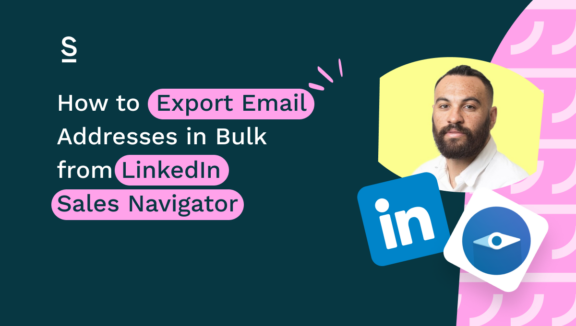How to Export B2B Email Addresses from Sales Navigator to HubSpot
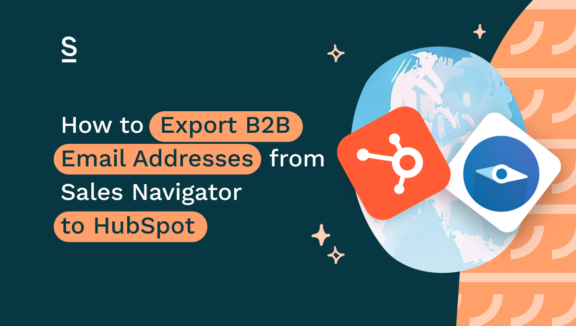
Ever felt like there just aren’t enough hours in the day to do your job?
Us too. And with good reason – as salespeople, we’re constantly in a balancing act. On one hand, we’ve got to carefully manage each prospect through to a sale, handling roadblocks and difficult questions, anticipating new decision-makers popping up at the last minute, and fielding questions from our manager about when that contract’s actually going to be signed.
And alongside all of that, we’ve got to be constantly finding new business. Combing through LinkedIn looking for suitable leads, finding their contact details, moving all the data over to the CRM…it’s no wonder that 40% of salespeople find prospecting the most challenging part of what they do.
But what if things didn’t have to be that way? What if there was a way to *shock* make prospecting much, much easier?
We’re about to blow your mind: there is. In this blog post we’re going to show you how to quickly find new leads using LinkedIn Sales Navigator, find their email addresses with no hassle at all, and pass these new findings over to one of our favorite CRMs, HubSpot, in no time at all.
Here’s what we’re going to cover:
- How to find leads on LinkedIn Sales Navigator
- How to find email addresses when prospecting
- How to export contact data from LinkedIn Sales Navigator to HubSpot
- Top 3 benefits of exporting email addresses from Sales Navigator to HubSpot
Ready to say goodbye to prospecting pain – forever? Of course you are. Time to start reading.
What is LinkedIn Sales Navigator?
LinkedIn Sales Navigator is a tool in LinkedIn built specially for salespeople like us (cute of them, right?). It’s got super-advanced filtering that lets you narrow the 1 billion plus profiles on LinkedIn down to those that closely match your Ideal Customer Profile (ICP).
In other words, it’s a way to quickly and easily build lists of people who might, just might, want to buy from you and make your dreams come true.
What is Hubspot?
Hubspot is a CRM that’s not too different from your cool uncle.
It’s been around for a long time, but (thanks to some incredible UI) it still looks good and is easy to understand. It’s really popular – in fact, it’s the second-largest CRM out there. And it has the flexibility of a much, much younger business, which allows it to keep on pushing out releases to make our lives easier.
Now for where it differs from your cool uncle (appreciate you bearing with us on that one). It gained rapid growth by uniting sales, marking and customer service tools, all while offering a CMS you can build your website on. It’s generally considered bad marketing to refer to a tool as ‘all in one’ – but in this case, it’s pretty accurate to describe Hubspot that way.
By uniting sales, marketing and customer success, Hubspot allows you to nail your prospect and customer relationships. Beautiful.
How to Find Leads on LinkedIn Sales Navigator
Now we’ve run through introductions, let’s get into the good stuff. As we’ve mentioned, prospecting can be very, very time-consuming. You need a lot (and we mean a lot) of information to properly qualify a lead – let alone tens, or even hundreds of leads.
That’s why we’d recommend using LinkedIn Sales Navigator to make your life as easy as possible. It has so many amazing filters to choose from: for people, we’re talking about things like what type of company they work for, what their position is, even how long they’ve been working in the role. For businesses, we’re talking industry, headcount, location, and more. The more detailed your search is, the closer the profiles it throws up will be closer to your ICP.
LinkedIn Sales Navigator also has handy alerts to let you know every time your prospect might do something interesting – get promoted, or move to a competitor, for example. It’s worth keeping an eye on these, as they might even introduce you to a new lead you haven’t thought about.
The ‘people also viewed’ sidebar is another great feature worth using. It will show you similar profiles to the one you’ve landed on – and if you’ve done a good job filtering, these similar profiles are also likely to be interested in your product.
So, you’ve found leads so qualified they could almost be used in your sales playbook as an ICP example. Good job! But what about their contact details?

How to Find Email Addresses When Prospecting
Finding email addresses for these contacts is a long, arduous process. You might have to read every line of their LinkedIn profile, or painstakingly look through their website. Maybe even try your luck at Googling it to see if anything comes up.
We got you, didn’t we? Don’t worry, it’s nothing like that.
Use the right tool (ahem) and it couldn’t be easier. It’s time to introduce you to Surfe – an email finder that will find all the contact data you need to put into HubSpot.
Surfe is a Chrome extension that, when plugged in, lets you find the email address of any LinkedIn profile you like the look of. How? Well, it uses waterfall enrichment technology – which basically means it aggregates information from multiple databases like Apollo, RocketReach, DropContact and Hunter until it comes across a likely email address. It then validates it, to make sure it’s definitely not going to land you in the spam folder, where nobody wants to be (no offense, spam folder).
For this, quite frankly, magic to happen, you don’t even need to leave LinkedIn. Click on your prospect’s profile and click ‘add as contact’. Surfe will do its thing, find your email address, and then use its LinkedIn-Hubspot integration to feed the contact data through to Hubspot. That means you can export your LinkedIn contacts to HubSpot in one click.
Yep, you heard us right. No more manual data transfer – ever!
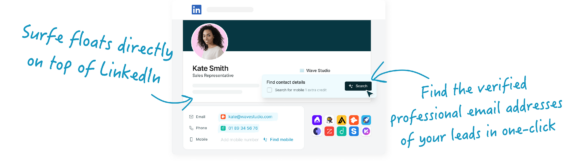
How to Export Contact Data From LinkedIn Sales Navigator to HubSpot
The good news? This handy bit of tech works just as well within LinkedIn Sales Navigator as it does within the main part of LinkedIn, too.
First things first, make sure LinkedIn is connected to your Hubspot account. Download Surfe, sync it with LinkedIn, and you’ll be invited to connect it to Hubspot (other CRM integrations available include Pipedrive, Salesforce, and even the humble Google Sheet).
Head on over to LinkedIn Sales Navigator, find your lead list, click ‘export to CRM’ and that’s it. Really – Surfe will pick up all the hard work, finding email addresses and making sure each one makes its way over to its new home in HubSpot.
Tip: want Surfe to automatically find a contact’s email address? Go to the Surfe dashboard and check out the settings section. You want to make sure that ‘Trigger email & phone enrichment automatically’ is turned on. Done and dusted.
Top 3 Benefits of Exporting Email Addresses from Sales Navigator to HubSpot
Call us overconfident, but we’re feeling pretty sure you’re sold on using Surfe to integrate LinkedIn Sales Navigator and Hubspot.
Just in case you’re not, though (you cynic) – check out the top three (of many) benefits of exporting email addresses from Sales Navigator to HubSpot.
Use Surfe to Find and Enrich Email Contact Data
We don’t mean to brag, but we have the best find rate out of all the waterfall enrichment tools out there. Why? Well, we focus on the quality of the databases we use as well as quantity – and then even double-check our work to make sure the email address is actually valid.
Time saved running multiple searches, check. Money saved by not paying for a zillion different tools, check.
Cut Down on Admin by Exporting Email Addresses in Bulk
If we asked you to name the biggest drain on your time, we reckon data entry and admin would be vying for first place. That doesn’t mean they’re a waste of time (far from it), but it’s important to make sure you’re being efficient when you do it.
You’ve got two options here: add each contact and their data into HubSpot yourself, or politely ask Surfe to give you a helping hand. Surfe can export email addresses from LinkedIn Sales Navigator into HubSpot with one click – which leaves you with more time to focus on the human side of your job: personalizing, selling and learning everything you can about your prospects.
Improved Email Deliverability
Remember that enrichment process we talked about? Let’s dig a little deeper. Once Surfe has found an email address it’s confident about, it uses ZeroBounce to validate it. This makes sure that your email isn’t going to bounce or be marked as spam. Instead, it’ll do what it’s supposed to do – be delivered, and in turn deliver results for you.
Every time Surfe scans your contact data, it makes sure the email is still accurate – meaning you can be confident your Hubspot data is clean and up-to-date.
Let’s Wrap It Up!
What if you managed to find a way out of your balancing act, and instead just became…balanced?
Use Surfe to integrate LinkedIn Sales Navigator with HubSpot, and you might just do that. You’ll have better data, less time spent on admin, and more effective email campaigns – plus, more hours in the day to focus on the personal side of selling. Think of Surfe as your virtual chill pill: the secret to a balanced working day every time.
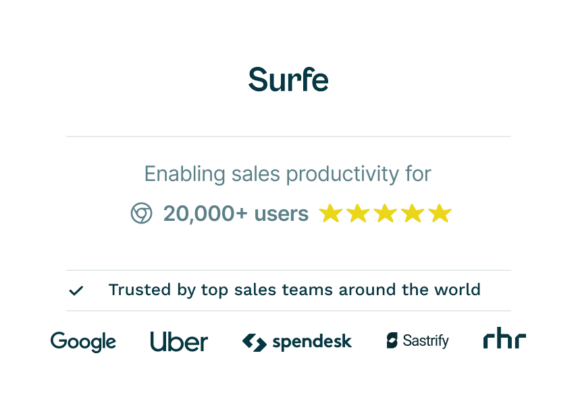
You’re sold. We know it.
We don’t call ourselves salespeople for nothing, you know. Hit the button below to see how Surfe integrates LinkedIn Sales Navigator and HubSpot for yourself. No charge, because we’re nice like that.
FAQs about exporting email addresses from Sales Navigator to Hubspot
Can You Export an Email Address from LinkedIn?
Yes, you can export an email address from LinkedIn to your CRM of choice (like HubSpot, for example) using the Surfe-Hubspot integration. Once you have downloaded the Surfe Chrome extension and connected it to HubSpot, go to the contact you like the like of, click ‘add as contact’ and you’re done. Simple!
Can I Sync LinkedIn to Hubspot?
Yes you can, using the Surfe LinkedIn-Hubspot integration. Surfe integrates the two tools which enables users to migrate data with ease, minimizing the chances of human error and improving systems and workflows for the users.
How Do I Import Email Contacts into Hubspot?
To import email contacts into HubSpot from LinkedIn, follow these steps:
- Download the LinkedIn Surfe extension.
- When prompted, connect Surfe to HubSpot.
- Head to your contact of choice and click add as contact. Surfe will automatically find and validate the right email addresses, and transfer them to HubSpot.
- You can export email contacts in bulk from LinkedIn Sales Navigator too – simply head to your lead list, click ‘Export to CRM’, and that’s it.