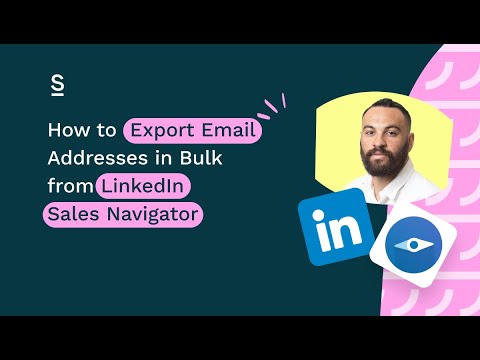How to Export B2B Email Addresses from Sales Navigator to Salesforce
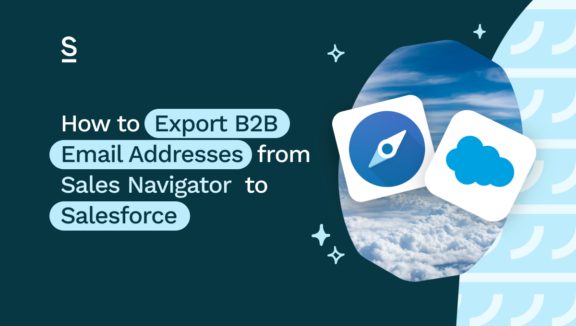
Cleaning your car. Doing your taxes. Going to the supermarket on a Monday night. Prospecting.
All tedious, but all necessary – right?
Wrong.
Prospecting is widely understood to be one of the most difficult parts of the sales role – in fact, 40% of sales pros say it’s the most difficult part of the job. But it doesn’t have to be.
There’s a way to make it much, much easier: to automate all the associated admin, streamline your workflows and buy yourself back time to spend on actually selling. And all it involves is integrating LinkedIn Sales Navigator with Salesforce.
Without further ado, here’s what we’re going to cover:
- How to find leads on LinkedIn Sales Navigator
- How to find email addresses when prospecting
- How to export contact data from LinkedIn Sales Navigator to Salesforce
- Top 3 benefits of exporting email addresses from Sales Navigator to Salesforce
Let’s get to it – no time to waste!
What is LinkedIn Sales Navigator?
LinkedIn Sales Navigator is a paid tool built by LinkedIn for sales teams. Essentially, it lets you apply smart, powerful filters to every single member of LinkedIn, until you’ve whittled them down to a list of profiles that closely match your Ideal Customer Profile (ICP).
It’s an essential tool in the world of B2B sales, as it cuts a lot of the legwork out of finding profiles that might be a fit for your business.
What is Salesforce?
Salesforce is the Godfather of all CRMs. It’s been the biggest player on the market for a long, long time, and it’s known for its capabilities when it comes to handling really large sets of data.
For that reason, it’s often used by big companies: multinational organizations, enterprises, even governments. These businesses have large teams that can handle CRMs containing thousands or even hundreds of thousands of contacts.
In case you’re on a CRM-finding journey, it’s worth noting that Salesforce is pretty complicated. The UI certainly takes a while to get your head around, and it’s not the slickest-looking tool on the market. For that reason, it’s probably not best suited to new or small businesses (even medium-sized ones might struggle). Unless every person on your team was a Salesforce architect in a past life, that is.
How to Find B2B Leads on LinkedIn Sales Navigator
First things first, you need to define your Ideal Customer Profile (ICP). Once you’ve got a good idea of who this might be, it’s time to head on over to LinkedIn Sales Navigator.
As we mentioned, LinkedIn Sales Navigator lets you search LinkedIn’s huge – and we mean huge, it’s got over 1 billion profiles – database. Take what you know about your ICP (what type and size of company they work for, what their title usually is, what industry they’re in – the more the better) and apply these filters to get a nice shiny list full of people who fit the bill.
LinkedIn Sales Navigator does more than building lead lists, though. Its alerts will let you know any time someone on your lead list does something interesting (like move jobs, for example) – which gives you a bit of extra ammunition when it comes to pitching them.
Tip for especially smart sales professionals: use the ‘people also viewed’ sidebar to see people with similar interests to your initial prospects. If you’re lucky, it should throw up some more leads for you to pursue.
So, you’ve got a nice shiny list of leads ready to get in contact with. But, um…how do you do that?
Keep reading.
How to Find Email Addresses on LinkedIn
In days gone by, it was necessary to spend a LOT of time looking through a LinkedIn profile or painstakingly reading the small print on a website in the hope of finding an email address.
Fortunately, we’re now in 2024, and there are wonderful things called email finder tools that do the job for you. Need a recommendation? We can think of one 😉
Meet Surfe. Surfe aggregates all the best email finder tools – like Hunter, Apollo, RocketReach and more – to give itself the best chance of finding the email address you need. This is particularly useful when you’re working at scale, as it stops you from having to painstakingly use each tool one by one until you strike gold.
Even better, there’s no need to flip between endless tabs when searching for email addresses with Surfe. Instead, it’s a Chrome extension that lets you get contact data straight from any LinkedIn profile you like.
Here’s how it works:
- When you find an interesting-looking profile, click ‘add as contact’
- Surfe works its magic, working its way through all its chosen tools until it finds an email address that looks right (this happens 93% of the time, btw).
That’s literally it – one click, and you’ve got the email address of your dream lead. It doesn’t get better than that.
But what do you do when you’ve got this email address? Manually transfer it over to Salesforce?
Definitely not.
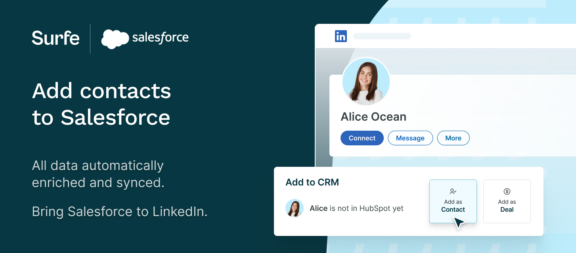
How to Export Contact Data From LinkedIn Sales Navigator to Salesforce
First things first, make sure that your LinkedIn account and your Surfe account are connected. Once you’ve downloaded Surfe and connected it to your LinkedIn, there should be an option to select your CRM of choice. Seeing as you’re reading this blog post, we’re going to go out on a limb and say that you’re going to choose Salesforce – just call us risk-takers.
Next up, head over to Sales Navigator, find the list brimming with ICP-alikes you made earlier, and click ‘export to CRM’. Job done. We told you it was easy.
These email addresses, once verified, will be automatically sent to their new home – Salesforce.
Want Surfe to automatically find a contact’s email address when you export them to Salesforce? It can do that – you just need to give it a little nudge in the right direction first. Simply head to the Surfe dashboard, by clicking on our logo at the top of LinkedIn, and head to the settings section.
Make sure that the ‘trigger email and phone enrichment automatically’ option is activated – and that’s it.
Exporting Email Addresses from Sales Navigator to Salesforce: the best bits
The beauty of using Surfe to export email addresses from Sales Navigator to Salesforce is that it comes with a whole host of benefits. Let’s find out more:
Finding and enriching contact data
We’ve already mentioned Surfe’s impressive find rate (93%, just in case you wanted to hear it again). To make things even better, we also make sure that the email addresses we find are accurate.
By enriching your contact data, we’re taking out the time you’d usually spend running multiple searches to make sure everything’s accurate. Plus, you’re not having to spend your hard-earned cash on a million different databases. Win-win.
Export Email Addresses in Bulk to Reduce Admin Time
Data entry and admin: time-consuming, but important. You can’t do sales well without them, but they’re also not necessarily going to result in a conversion.
It’s wise to limit the time you spend on these – and fortunately, Surfe lets you do just that without compromising on quality. Instead of entering each contact into Salesforce, one by one, Surfe can do this for you all in one go.
If you’re prospecting at scale, that’s potentially hours saved every week – and more time to focus on getting to know your prospects, personalizing messages and guiding people through the sales process.
Improved Email Deliverability
At Surfe, we like it when emails get to the intended recipient. We hate it when emails end up in the spam folder, or bounce back into our own inbox.
In fact, we feel so strongly about getting this right that we make sure to send our contact data through ZeroBounce’s validation process. This increases reliability and email deliverability, meaning your emails should end up where they’re meant to be. Surfe also checks and revalidates the contact data you have on Salesforce on a regular basis, just to make sure that you’re always up to date. Handy that.
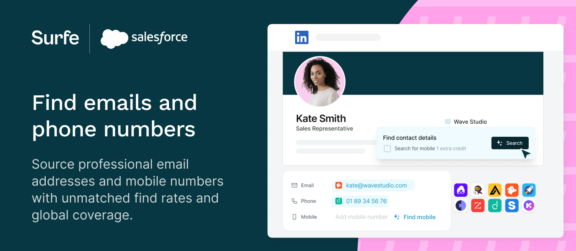
Let’s Wrap It Up!
Here’s the thing: admin is part of life (if it’s not, you’re either doing something very right or very wrong).
But that doesn’t mean you can’t be smart about how you do your admin. Use Surfe to connect LinkedIn Sales Navigator to Salesforce, and you’re automating the bits you don’t have to do manually, and keeping things quick and efficient.
If anyone finds a way to do the same thing while doing our taxes, let us know.
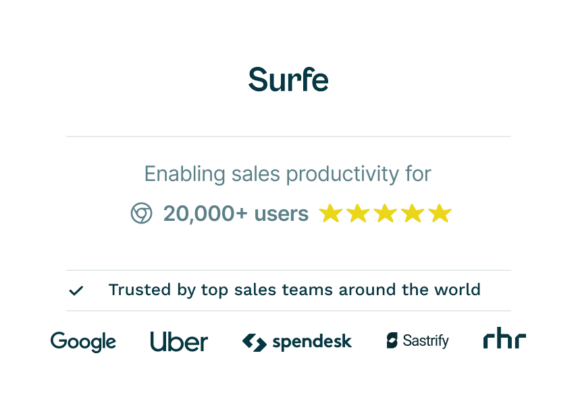
Ready to say goodbye to prospect admin…forever?
Ok, that was a stupid question. Of course you are. Don’t let us hold you up – hit the button below to get started. No credit card required.
FAQs About Exporting Email Addresses from Sales Navigator to Salesforce
How to Extract Email Addresses from LinkedIn Sales Navigator?
You can extract email addresses from LinkedIn Sales Navigator to your CRM of choice using Surfe. Simply sync your LinkedIn account to the Surfe Chrome extension, and then head to your lead list of choice in Sales Navigator. Click ‘Export to CRM’ and Surfe will automatically find, validate and export email addresses through to your CRM. Easy peasy.
Can I Export Lists from LinkedIn Sales Navigator?
Yes, you can using the Surfe Chrome extension. Simply download the extension, head to your lead list of choice in LinkedIn Sales Navigator, and hit ‘Export to CRM’. Your lead lists – complete with accurate email addresses and phone numbers – will then automatically be passed to your CRM of choice (like Salesforce, Hubspot, Pipedrive, or even a humble Google Sheet).
Can You Connect LinkedIn Sales Navigator to Salesforce?
You can connect LinkedIn Sales Navigator to Salesforce using Surfe, a Chrome extension that finds you email addresses and phone numbers for your LinkedIn connections. Once you’ve synced your LinkedIn account to Surfe, you’ll be asked to connect to a CRM of choice. Make sure you select Salesforce and you’re done – piece of cake.