What are Chrome extensions and are they safe to use?
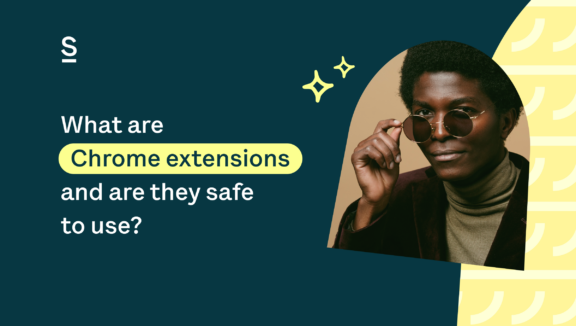
What are Chrome extensions? If you haven’t already set up Google Chrome as your default browser, it might be time for an upgrade.
Chrome is not only the most commonly used web browser in the world but also significantly outperforms its competitors.
According to StatCounter, Google Chrome accounts for 67% of the worldwide desktop browser market share, followed by Safari at 10%, and Firefox at 8%.
Part of what has allowed Chrome to accumulate so much traffic is its high speed operating system, cross-platform functionality, and our personal favorite – the Chrome Web Store.
Navigating the Chrome Web Store
With almost 200,000 features available for download, the Chrome Web Store allows you to enhance your online experience through the addition of apps, extensions, and browser themes.
From entertainment and shopping to communication and productivity, there are a number of categories listed on menu bar to help refine your search according to your needs.
When you find Chrome extensions that appeals to you, you can click on them to get an overview of the feature, learn more about privacy practices, read reviews from other users, ask developers for support, or find related products.
The extension’s landing page also shows how many people are using the add-on and gives you the option to Add to Chrome or Remove From Chrome in the case that you already have it downloaded.
What are Chrome extensions?
As the name suggests, Chrome extensions are software programs used to extend the functionality of your browser.
More specifically, a CRX file will be downloaded onto your computer and automatically saved to the Chrome installation folder.
In contrast to Chrome applications which run independently, extensions interact with Chrome directly by using API’s to alter the way the browser operates. Downloaded features will either be applied to specific, applicable sites or across all web pages depending on the nature of the extension.
Are Chrome extensions safe to use?
Extensions essentially live inside of your browser until you choose to uninstall them, which is what enables them to co-exist within an interface.
Although most Chrome extensions are not watching your every move, it’s important to read through Google Chrome’s User Data Policy to understand exactly how your data might be collected, processed, or used.
While most extensions are safe to use, you should always do your research before downloading a foreign software onto your device.
Because Chrome extensions can be created and uploaded by any developer, proceed with caution to ensure that you don’t accidentally download malicious software.
Any extension that captures your data is required to share its unique Privacy Policy which can be found under the Overview tab on its landing page.
It’s critical that you read through this information carefully before downloading.
Permission alerts
If you choose to add an extension to your Chrome browser, you will usually be asked to grant the program permission to access certain data on your computer.
There are three tiers of permission levels which identify the potential risks that may be associated and are classified as follows:
- Low alerts: Permission to access or modify specific information such as your browsing history, bookmarks, tabs, or physical location
- Medium alerts: Permission to access or modify data from websites that you visit
- High alerts: Permission to access all of the data on your computer
With that being said, Google Chrome takes a conservative approach when it comes to requesting permission and requires developers to implement authorizations according to this risk hierarchy.
The reality is that many Chrome extensions only require a certain piece of information from your device to be able to operate and will not use anything that isn’t relevant towards performing its specified function.
Take Surfe for example. Surfe is a Chrome extension that was created to increase productivity and streamline your workflow by connecting your CRM with LinkedIn.
When you download Surfe from the Chrome Web Store, you will receive the following permission alert…
By clicking on Show Details, you will see the following…
Very easily, you can see the websites that Surfe extracts data from, which directly correspond to the extension’s purpose of updating data on LinkedIn.
To learn more about one of our favorite Chrome extensions, Surfe, sign up for your free 14-day trial.

Connect your CRM to LinkedIn in 60 seconds with this Chrome Extension
What precautions should I take?
- Common sense: If you receive a permission request that appears to be unreasonable, it probably is. For example, if a weather Chrome extension asks to access your location, it’s safe to assume that this data is necessary to detect the forecast in your area, but if a piano playing extension asks for your location, you may want to investigate why.
- Check reviews and ratings: Just a quick glance at the number of reviews and star rating can give you good insight towards the credibility of a Chrome extension. Additionally, reading through specific reviews, especially the bad ones, will give you feedback from people that have run into problems.
- Look for transparency: Do your research on the company or developer that created the Chrome extension and if you see any red-flags, don’t hesitate to ask for clarification. If the Chrome extension fails to outline any information under the Privacy practices tab on the landing page, you might want to ask the developer why. If they don’t respond or can’t provide sufficient answers, you’re probably better off not taking the risk.
Bottom line
The point is, never be too trusting with your data. It’s very unlikely that you will run into problems, but it can’t hurt to take extra precautions.
Most importantly, do your research on the extension’s developer, make sure you are comfortable with the Privacy Policy, and confirm that the permissions being requested align with the purpose of the product.
Chrome extensions can bring a lot of value to your life, and we encourage everyone to browse through the Google Chrome Web Store. You may be surprised with what you find!
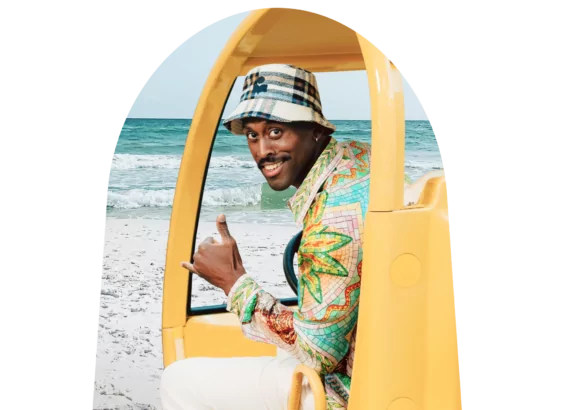
The best Chrome extension for LinkedIn
Surfe allows you to connect your CRM to LinkedIn in 60 seconds. Add contacts to your CRM directly from LinkedIn, save personalized message templates for your LinkedIn outreach, and use our email finder to find the verified professional email address of any LinkedIn user.
FAQs
How can a user effectively evaluate the safety and reliability of a Chrome extension before installing it?
Evaluate safety by checking the extension’s reviews, developer reputation, update frequency, and permissions required. Research outside the Chrome Web Store for additional insights.
What security measures does Google Chrome have in place to protect users from malicious extensions?
Google Chrome uses automated systems and manual reviews to vet extensions, enforces a strict permissions model, and periodically audits extensions for compliance with its policies.
How can users protect their privacy while using Chrome extensions, especially those requiring access to sensitive information?
Protect privacy by carefully reviewing the permissions an extension requests, reading its privacy policy, and limiting use of extensions that access sensitive information.


