Surfe’s LinkedIn Sales Navigator Export Just Got 100x Faster
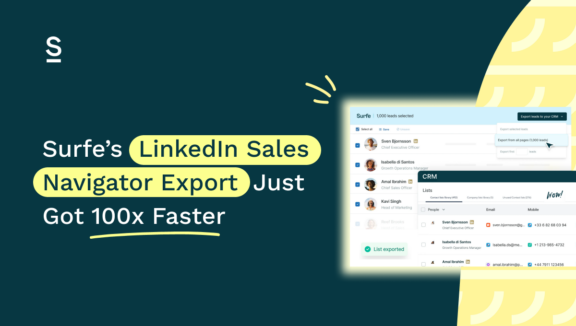
Hey you!
Yes – you!
Word on the street is that Surfe’s LinkedIn Sales Navigator export feature has a new update. And if you’re a sales pro looking for more free time – which we bet you are – you’re going to want to hear all about it.
A quick intro for the uninitiated: Surfe’s Sales Navigator list export automatically pulls your lead lists from Sales Navigator through to your CRM of choice. Essentially, it’s a super speedy way of transferring data in bulk, without any manual work involved (phew!).
Even better, Surfe will find verified contact info, like email addresses and phone numbers, at the same time – which means you won’t have to waste a load of time trawling through Google, LinkedIn, or dodgy contact databases for what you need.
It’s already a pretty cool feature (if we do say so ourselves), and now it’s even better. As of now, you can export leads and accounts from Sales Navigator in seconds, not minutes. We’re talking instant exports, reduced clicks, and smoother workflows – all of which are going to translate into less time waiting around and more time actually speaking to prospects.
- What’s New: Speed & Efficiency Upgrade
- Why This Update Matters
- How To Export Leads From Linkedin Sales Navigator (Step-By-Step)
Ready to find out more? Let’s get started.
What’s New: Speed & Efficiency Upgrade
Ok, so Surfe’s LinkedIn Sales Navigator exports have just got faster. But what does that actually mean in practice?
Right now, exporting profiles means downloading just 25 at a time, page by page, click after click—a tedious and inefficient task. That’s in the past. Now, with Surfe, you can export 1,000 profiles at once in just 1.5 seconds per batch, turning a 30-minute task into mere seconds!
Even if you do use another tool to do the job for you, you’re not going to get the guaranteed speed you need (hey, that rhymes!). The rest of our competitors – not to name any names or anything – are pretty quiet when it comes to data transfer times. And we think that says a lot (not to toot our own horn or anything).
Transferring data between Sales Navigator and your CRM of choice with Surfe is super easy and super quick. All integrations work just as smoothly as ever: the only difference you’ll notice is that it’s faster.
Why This Update Matters
Ok, ok – so speed is important. But why did we choose to make this update?
Well, we’re sure we don’t need to tell you that every second counts in the wonderful world of B2B sales. You already have plenty to do – between finding new prospects, crafting personalized-to-perfection campaigns, reviewing data, forecasting, and, you know, actually doing the selling bit too.
If you want to get ahead today, you need to be as efficient as possible. And to be as efficient as possible, you need to identify areas that could be sped up or workflows that could be improved – which is exactly what we’ve done with this update.
The less time you spend waiting, the more time you spend prospecting, engaging, and closing deals. Which means more success for your company, and more success for you.
Speed is important – but you’ve also got to be confident that you’re exporting the data you need, without any risk of data error or inaccuracy. Mistakes will cost you a lot of time, which is why we’d always advise using a tool like Surfe rather than relying on manual data transfer (even if you are really, really fast at typing).
When you’re working at a good pace and you’re confident in the quality of your data, you’ll have more time to focus on personalizing outreach and nurturing relationships. Which is probably why you got into sales in the first place, right?
How To Export Leads From LinkedIn Sales Navigator (Step-By-Step)
Now, let’s show you how to do it.
To be honest, this bit’s so fast and so easy it’s almost embarrassing. Let’s take a look:
- Head on over to Search View in LinkedIn Sales Navigator.
- Select the leads or accounts you want to pull into your CRM.
- Click “Export Leads”.
- Choose from: exporting selected leads, exporting leads from all pages, or exporting a certain number of leads.
- Watch as prospects export in seconds – your CRM updates instantly, and you’ll have verified contact data for everyone as well.
That’s literally it – told you it was embarrassingly fast and embarrassingly easy.
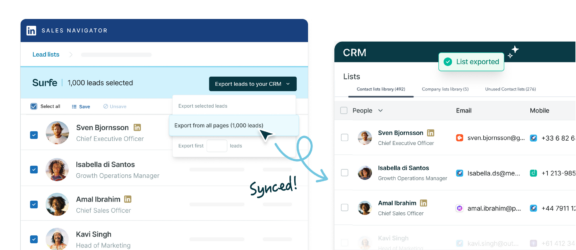
Recap of Core Benefits
We’re nearly there! Just before we wrap up, let’s run through the key benefits of Surfe’s new and improved LinkedIn Sales Navigator export feature:
- Speed: the big one. You’ll be able to export large lists almost instantly…
- Volume: …without compromising on volume. In fact, you’ll be able to export up to 1,000 leads/account at once. Pretty special.
- CRM and Salesloft integration: you need to be able to export your leads to somewhere actually useful. Surfe integrates with all major CRMs and sales tools, to make your workflows as seamless as possible.
- Customizable export options: choose to enrich your new lead lists with verified email addresses, mobile phone numbers – or nothing, if contact data isn’t your bag.
- Compliance & control: Surfe gives you full control over field mapping to reduce messy data transfer. Plus, stay GDPR and CCPA compliant – no stress needed.
Let’s Wrap It Up!
Sorry we stopped you earlier – we just really, really wanted you to know all about Sufe’s new LinkedIn Salves Navigator export update.
The feature’s now even faster – which means reduced manual admin time, enhanced workflow efficiency, and more time to spend on personalization and meaningful outreach. Sounds pretty good! Now, as you were – or, you could sign up for Surfe if you wanted to. You won’t regret it.
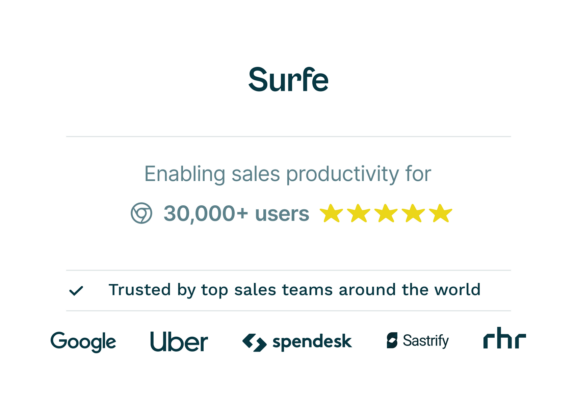
Ready to see what all the fuss is about?
We promise it’s worth it. Hit the button below.
Surfe LinkedIn Sales Navigator Export FAQs
How Many Leads/Accounts Can I Export At Once?
The short answer: a lot! The export limit’s set to 1,000 for all plans: that’s enough leads to keep you busy for a very, very long time.
How Much Time Does It Take To Export?
We export up to 1000 profiles in 1.5 seconds. In other words, no time at all (particularly compared to our competitors or alternative methods 😉) which means you spend less time waiting around, and more time on the important stuff like building relationships, answering prospect questions, and building contracts.
Can I Customize Which Fields Are Included In My Exports?
You most certainly can! On the Settings menu (next to the Export button) there’s a link to manage field mapping. Click this, and you can customize to your heart’s content – at both a contact and company level.
Is The Export Feature Included In All Plans?
The export feature’s included in Surfe’s Essential and Pro plans. The Essential plan allows for 100 exports a day, and the Pro plan allows for 200 exports a day.
How Do I Ensure My Exported Data Complies With Privacy Regulations?
All data exported from Sales Navigator should be used in compliance with LinkedIn’s Terms of Service, Surfe’s data policies, and applicable privacy laws like GDPR or CCPA. This means you’ll only be using the data only for legitimate business purposes, storing it securely, and honoring opt-out requests from contacts. All of which you were going to do anyway, right?
What Happens To My Access To Exported Data If My Sales Navigator Subscription Ends?
Any data you’ve already exported will remain available to you on the Surfe App – so no need to worry if your Sales Navigator subscription runs out or you decide it’s not for you any more. Simple!


